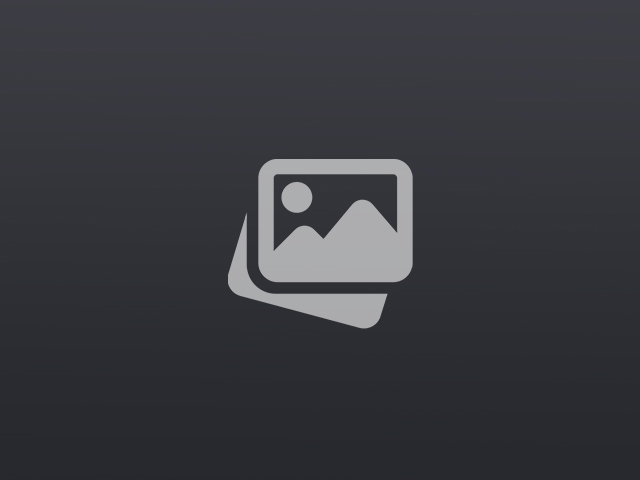Modern website design increasingly leverages tools that optimize both aesthetics and functionality. One such tool, Notion, has become indispensable for personal and professional use alike. If you’re looking to embed Notion page content, this guide will walk you through the process to seamlessly embed Notion into website content.
Why Embed Notion Pages?
Notion offers a versatile platform for organizing tasks, documents, and databases. By embedding Notion pages within your website, you can centralize essential information, improve user experience, and streamline updates. This approach is ideal for sharing team calendars, project roadmaps, and other dynamic content.
Steps to Embed Notion on Your Website
Let’s break down the process to ensure smooth execution:
1. Preparing Your Notion Page
First, select the page you wish to embed. Ensure that all the necessary content is organized and formatted within Notion. This might include tables, kanban boards, and text blocks.
2. Get the Shareable Link
Navigate to the top-right corner of your Notion page and click the “Share” button. Toggle on the “Share to the web” option. Copy the link provided; you will need this for the embedding process.
3. Embed Using an HTML Snippet
Within your website’s HTML editor, insert the following code snippet:
<iframe
src="YOUR_NOTION_PAGE_LINK"
style="width:100%; height:500px; border:none;"
></iframe>
Replace “YOUR_NOTION_PAGE_LINK” with the shareable link you copied from Notion. Adjust the width and height values to fit your website’s layout requirements.
4. Save and View
Save your changes and open your website to view the embedded Notion page. You should now see your Notion content displayed within the page, functioning just as it does within the Notion app itself.
Customizing the Embedded Notion Page
Read more about Embed Notion page here.
To enhance the appearance and functionality, consider additional styling through CSS. For example, you can create a responsive design by adjusting the iframe dimensions or adding shadow and border-radius properties to match your website’s theme.
Here’s a basic CSS example:
iframe
width: 100%;
height: 500px;
border: none;
border-radius: 10px;
box-shadow: 0 0 10px rgba(0,0,0,0.1);
Conclusion
By embedding Notion pages into your website, you create a dynamic and interactive environment for your audience. This integration not only keeps your visitors informed but also allows for real-time updates and improved collaboration. Embrace the power of Notion by integrating it into your web development toolkit today.