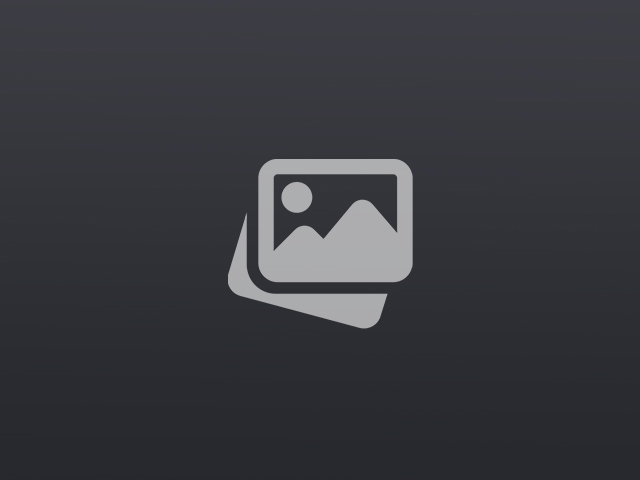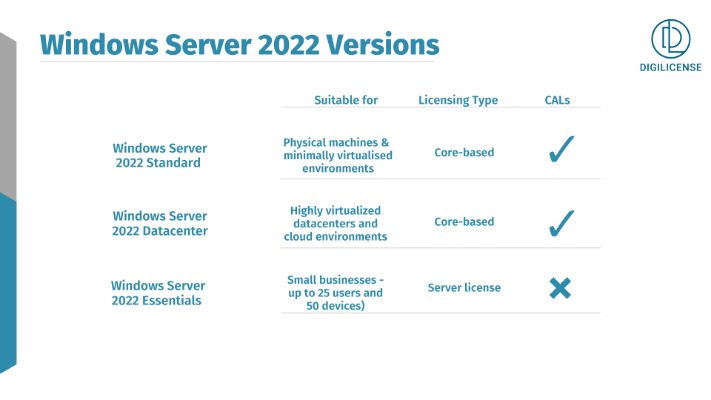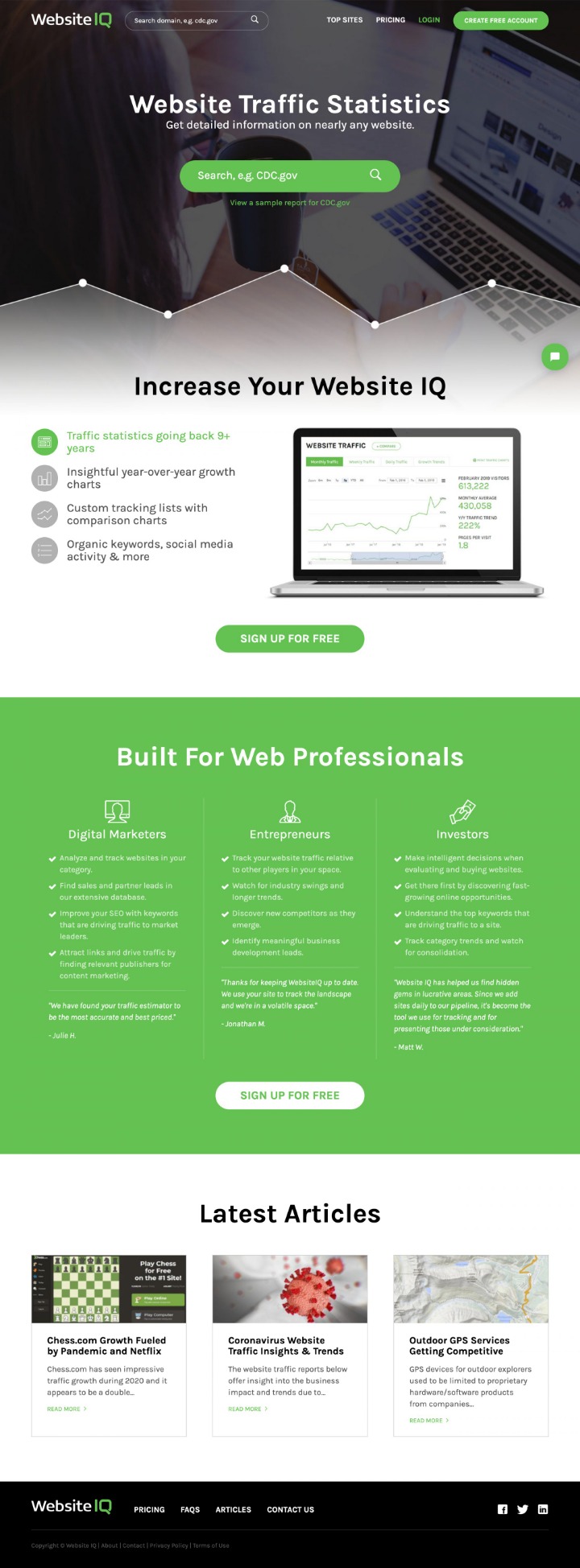Nothing is more frustrating than running into problems with your WordPress site. Whether you’re dealing with the White Screen of Death or plugin conflicts, this guide covers a variety of WordPress fix solutions to keep your website running smoothly.
Common WordPress Issues and their Solutions
White Screen of Death (WSOD)
The White Screen of Death is an infamous problem. When your screen goes blank, follow these steps:
- Disable all plugins via FTP or cPanel.
- Switch to a default theme like “Twenty Twenty-One”.
- Increase your PHP memory limit in the wp-config.php file.
Internal Server Error
This error is often due to corrupted .htaccess files or limited PHP memory:
- Rename the .htaccess file to .htaccess_old and refresh your site.
- Increase your PHP memory limit.
Error Establishing Database Connection
A common issue related to your database:
- Check your wp-config.php file for correct database details.
- Repair the database via phpMyAdmin.
- Contact your hosting provider if the problem persists.
404 Errors for Posts
Often caused by permalink issues:
- Go to Settings > Permalinks and click Save Changes.
- Ensure your .htaccess file has the correct code:
Read more about wordpress fix here. <IfModule mod_rewrite.c> RewriteEngine On RewriteBase / RewriteRule ^index\.php$ - [L] RewriteCond %REQUEST_FILENAME !-f RewriteCond %REQUEST_FILENAME !-d RewriteRule . /index.php [L] </IfModule>
Frequently Asked Questions
What is a simple WordPress fix for a slow site?
Optimize your site by using caching plugins like W3 Total Cache, and compress images with plugins like Smush.
How do I fix a corrupted wp-config.php file?
Replace it with a backup or manually correct syntax errors. Make sure to keep your database details accurate.
How can I resolve plugin conflicts?
Deactivate all plugins and activate them one by one to identify the conflicting plugin. Once identified, contact the plugin developer for support.
What steps should I take if my theme causes issues?
Switch to a default theme temporarily. If the issue resolves, update or replace the problematic theme. Always backup your site before making changes.
Preventative Measures
To avoid the need for constant WordPress fix procedures, consider the following:
- Regularly update WordPress, themes, and plugins.
- Use reliable security plugins such as Wordfence.
- Perform routine backups using plugins like UpdraftPlus.
With these methods and solutions, you’ll minimize downtime and keep your WordPress site running efficiently. Use these tips to troubleshoot and resolve any WordPress fix you may encounter.